Flutter定时器、倒计时的快速上手及实战讲解
今天给大家讲讲 Flutter 里面定时器/倒计时的实现。
一般有两种场景:
- 我只需要你在指定时间结束后回调告诉我。回调只需要一次。
- 我需要你在指定时间结束后回调告诉我。回调可能多次。
下面针对这两种场景,我们来说下如何在 Flutter 里面使用。
回调一次的定时器
const timeout = const Duration(seconds: 5);
print('currentTime='+DateTime.now().toString());
Timer(timeout, () {
//到时回调
print('afterTimer='+DateTime.now().toString());
});这里我们设置了超时时间为 5 秒。然后启动一个定时器,等到 5 秒时候到了,就会执行回调方法。
我们在定时器启动之前和之后都加上了打印日志,控制台打印输出如下:
flutter: currentTime=2019-06-08 13:56:35.347493
flutter: afterTimer=2019-06-08 13:56:40.350412
用法总结起来就是:
1.设置超时时间 timeout
2.启动定时器 Timer(timeout, callback)
3.处理回调 callback
回调多次的定时器
回调多次的定时器用法和回调一次的差不多,区别有下面两点:
- API 调用不同
- 需要手动取消,否则会一直回调,因为是周期性的
一样的我们通过一个简单的小例子来说明:
int count = 0;
const period = const Duration(seconds: 1);
print('currentTime='+DateTime.now().toString());
Timer.periodic(period, (timer) {
//到时回调
print('afterTimer='+DateTime.now().toString());
count++;
if (count >= 5) {
//取消定时器,避免无限回调
timer.cancel();
timer = null;
}
});这里我们的功能是每秒回调一次,当达到 5 秒后取消定时器,一共 回调了 5 次。
控制台输出如下:
flutter: currentTime=2019-06-08 14:16:02.906858
flutter: afterTimer=2019-06-08 14:16:03.909963
flutter: afterTimer=2019-06-08 14:16:04.910538
flutter: afterTimer=2019-06-08 14:16:05.911942
flutter: afterTimer=2019-06-08 14:16:06.911741
flutter: afterTimer=2019-06-08 14:16:07.910227
用法总结起来就是:
1.设置周期回调时间 period
2.启动定时器 Timer.periodic(period, callback(timer))
3.处理回调 callback(timer)
4.记得在合适时机取消定时器,否则会一直回调
好了,有了上面的知识储备,接下来,让我们进入实战讲解环节。
实战讲解
业务场景
服务器返回一个时间,你根据服务器的时间和当前时间的对比,显示倒计时,倒计时的时间在一天之内,超过一天显示默认文案即可。
场景分析
这个业务场景在倒计时这一块就需要使用到我们上面的知识了。由于限定了倒计时是在一天之内,所以显示的文案就是从 00:00:00 到 23:59:59。
具体代码操作
基本思路:首先我们需要获得剩余时间,接着启动一个 1 秒的周期性定时器,然后每隔一秒更新一下文案。
直接上代码:
//时间格式化,根据总秒数转换为对应的 hh:mm:ss 格式
String constructTime(int seconds) {
int hour = seconds ~/ 3600;
int minute = seconds % 3600 ~/ 60;
int second = seconds % 60;
return formatTime(hour) + ":" + formatTime(minute) + ":" + formatTime(second);
}
//数字格式化,将 0~9 的时间转换为 00~09
String formatTime(int timeNum) {
return timeNum < 10 ? "0" + timeNum.toString() : timeNum.toString();
}
//获取当期时间
var now = DateTime.now();
//获取 2 分钟的时间间隔
var twoHours = now.add(Duration(minutes: 2)).difference(now);
//获取总秒数,2 分钟为 120 秒
var seconds = twoHours.inSeconds;
//设置 1 秒回调一次
const period = const Duration(seconds: 1);
//打印一开始的时间格式,为 00:02:00
print(constructTime(seconds));
Timer.periodic(period, (timer) {
//秒数减一,因为一秒回调一次
seconds--;
//打印减一后的时间
print(constructTime(seconds));
if (seconds == 0) {
//倒计时秒数为0,取消定时器
timer.cancel();
timer = null;
}
});其实注释也写的很清楚了,就是基本思路的基础上增加了一些细节处理,这里演示是自己构造了一个两分钟的倒计时。
好了,基本到这里已经说完了,但是可能 Flutter 具体一些细节还不一样,这边直接给下一个倒计时的完整代码吧。
import 'dart:async';
import 'package:flutter/material.dart';
class Countdown extends StatefulWidget {
@override
_CountdownState createState() => _CountdownState();
}
class _CountdownState extends State<Countdown> {
Timer _timer;
int seconds;
@override
Widget build(BuildContext context) {
return Center(
child: Text(constructTime(seconds)),
);
}
//时间格式化,根据总秒数转换为对应的 hh:mm:ss 格式
String constructTime(int seconds) {
int hour = seconds ~/ 3600;
int minute = seconds % 3600 ~/ 60;
int second = seconds % 60;
return formatTime(hour) + ":" + formatTime(minute) + ":" + formatTime(second);
}
//数字格式化,将 0~9 的时间转换为 00~09
String formatTime(int timeNum) {
return timeNum < 10 ? "0" + timeNum.toString() : timeNum.toString();
}
@override
void initState() {
super.initState();
//获取当期时间
var now = DateTime.now();
//获取 2 分钟的时间间隔
var twoHours = now.add(Duration(minutes: 2)).difference(now);
//获取总秒数,2 分钟为 120 秒
seconds = twoHours.inSeconds;
startTimer();
}
void startTimer() {
//设置 1 秒回调一次
const period = const Duration(seconds: 1);
_timer = Timer.periodic(period, (timer) {
//更新界面
setState(() {
//秒数减一,因为一秒回调一次
seconds--;
});
if (seconds == 0) {
//倒计时秒数为0,取消定时器
cancelTimer();
}
});
}
void cancelTimer() {
if (_timer != null) {
_timer.cancel();
_timer = null;
}
}
@override
void dispose() {
super.dispose();
cancelTimer();
}
}效果如下:
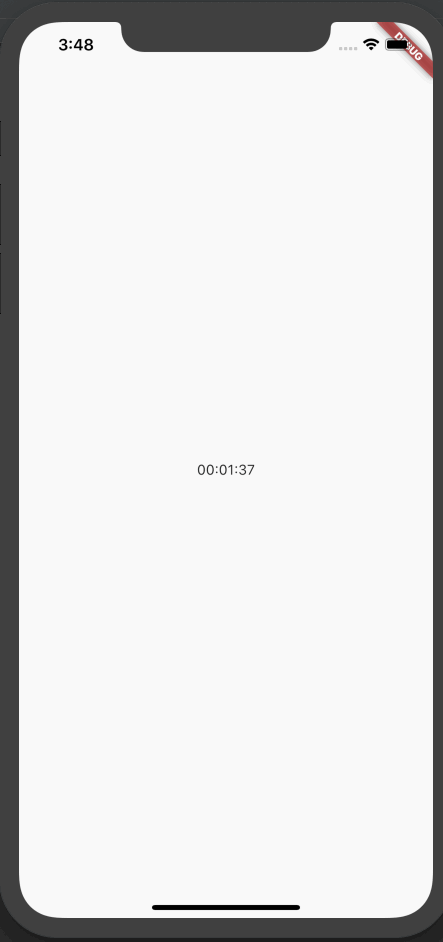
后续打算写一个 FlutterApp 涵盖我之前博客的例子,方便大家结合代码查看实际运行效果,敬请期待。
总结
以上就是这篇文章的全部内容了,希望本文的内容对大家的学习或者工作具有一定的参考学习价值,谢谢大家对编程学习网的支持。
