Vue-cli3.0相比于Vue-cli2.0,仅从根目录来看,最大的区别就是Vue-cli3.0少了build和config文件夹,前者用于项目构建(webpack)相关代码,后者用于项目开发环境配置。取而代之的是vue.config.js这个文件,看起来目录简洁不少。
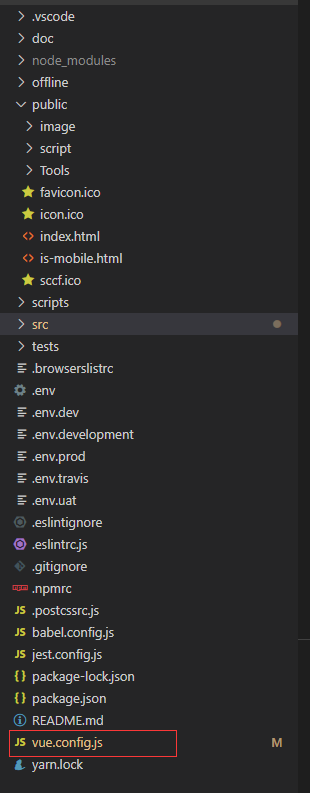
图1 vue-cli3.0根目录
打开vue.config.js文件,大致的配置如下:
module.exports = { // 基本路径 publicPath:"./", // 输出文件目录 outputDir: 'dist', lintOnSave: true, devServer: { proxy: { '/OAuth': { target: 'http://192.168.137.1:21000/oauth2-online-sv/',//OAuth认证服务 changeOrigin: true, secure:false, pathRewrite: { '^/OAuth': ''//通配符 } }, '/PF': { target: 'http://192.168.137.1:21000/oauth2-mgm-sv/',//授权中心后台服务 changeOrigin: true, secure:false, pathRewrite: { '^/PF': ''//通配符 } }, '/PC': { target: 'http://192.168.137.1:21000/scpc-mgm-sv/',//产品中心后台服务 changeOrigin: true, secure:false, pathRewrite: { '^/PC': ''//通配符 } } } }, }
这里我配置了三个后台服务(OAuth、PC、PF)的代理转发路径,打包的时候需要注意,vue-cli3.0(vue-cli3.3+以上)已经用publicPath取代了baseUrl,如果继续使用baseUrl,会报警告,如图2所示,打好的包也不能用,静态文件全部失效,如图3所示。

图2 如果使用baseUrl打包文件,控制台会报警告,让你用publicPath替代baseUrl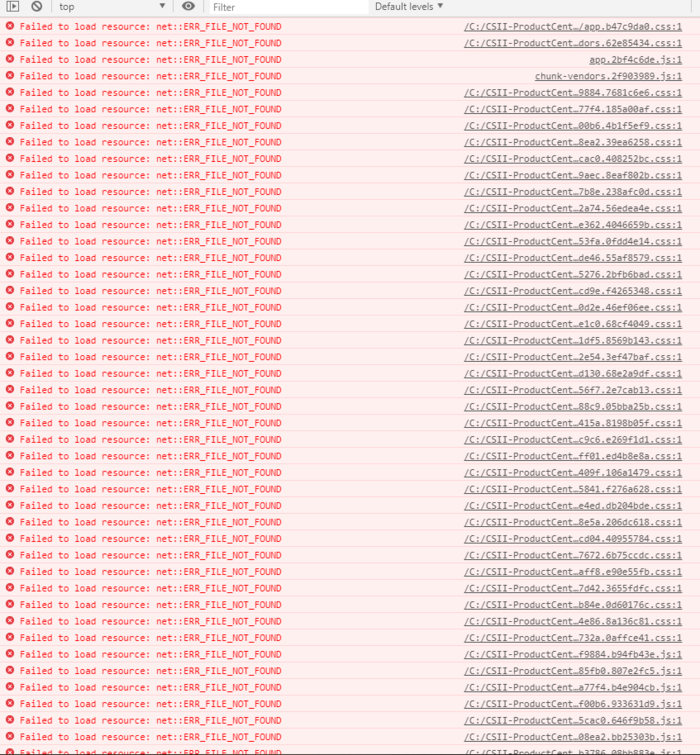
图3 使用baseUrl打包文件,加载的页面静态文件全部失效
这是因为webpack会在静态文件路径前面添加publicPath的值,即项目中的静态资源,它们的路径对应的是项目根目录下的位置,但是我们打包的文件里找不到这个路径,所以加载不了对应的静态资源。所以我们需要设置publicPath,将其引到打包生成文件dist下的相对路径,打包之后加载不了静态资源很多情况下都是因为publicPath没设置好。
vue.config.js设置好之后,npm run build,打包成功大致如图4所示。

图4 打包成功
然后这个时候项目根目录下就会生成一个dist文件,可以先点开这个dist文件下的index.html文件,看它在浏览器上是否能正常显示。如果能,则包是正确的;反之,如果静态资源(特别是图片)没有加载出来,如图3所示,控制台里祖国山河一片红,就要回去好好找找原因了。
然后我们打开已经下载好解压的Nginx文件夹,将dist拷贝进去,我是放在html文件夹下,打开conf>nginx.conf,修改默认的配置文件。
worker_processes 1; #error_log logs/error.log; #error_log logs/error.log notice; #error_log logs/error.log info; #pid logs/nginx.pid; events { worker_connections 1024; } http { include mime.types; default_type application/octet-stream; #log_format main '$remote_addr - $remote_user [$time_local] "$request" ' # '$status $body_bytes_sent "$http_referer" ' # '"$http_user_agent" "$http_x_forwarded_for"'; #access_log logs/access.log main; sendfile on; #tcp_nopush on; #keepalive_timeout 0; keepalive_timeout 65; #gzip on; server { listen 81; #nginx监听端口 server_name localhost; #charset koi8-r; #access_log logs/host.access.log main; location / { root C:/Users/zbc/Desktop/nginx-PC/nginx-1.16.1/html/dist; #打包文件dist所在的路径 index index.html index.htm; autoindex on; #开启nginx目录浏览功能 autoindex_exact_size off; #文件大小从KB开始显示 charset utf-8; #显示中文 add_header 'Access-Control-Allow-Origin' '*'; #允许来自所有的访问地址 add_header 'Access-Control-Allow-Credentials' 'true'; add_header 'Access-Control-Allow-Methods' 'GET, PUT, POST, DELETE, OPTIONS'; #支持请求方式 add_header 'Access-Control-Allow-Headers' 'Content-Type,*'; } #error_page 404 /404.html; # redirect server error pages to the static page /50x.html # error_page 500 502 503 504 /50x.html; location = /50x.html { root html; } #开始配置我们的反向代理 location /OAuth{ include uwsgi_params; proxy_set_header Host $host; proxy_set_header x-forwarded-for $remote_addr; proxy_set_header X-Real-IP $remote_addr; proxy_pass http://127.0.0.1:21000/oauth2-online-sv; } #反向代理2 location /PC{ include uwsgi_params; proxy_set_header Host $host; proxy_set_header x-forwarded-for $remote_addr; proxy_set_header X-Real-IP $remote_addr; proxy_pass http://127.0.0.1:21000/scpc-mgm-sv; } #反向代理3 location /PF{ include uwsgi_params; proxy_set_header Host $host; proxy_set_header x-forwarded-for $remote_addr; proxy_set_header X-Real-IP $remote_addr; proxy_pass http://127.0.0.1:21000/oauth2-mgm-sv; } # proxy the PHP scripts to Apache listening on 127.0.0.1:80 # #location ~ \.php$ { # proxy_pass http://127.0.0.1; #} # pass the PHP scripts to FastCGI server listening on 127.0.0.1:9000 # #location ~ \.php$ { # root html; # fastcgi_pass 127.0.0.1:9000; # fastcgi_index index.php; # fastcgi_param SCRIPT_FILENAME /scripts$fastcgi_script_name; # include fastcgi_params; #} # deny access to .htaccess files, if Apache's document root # concurs with nginx's one # #location ~ /\.ht { # deny all; #} } # another virtual host using mix of IP-, name-, and port-based configuration # #server { # listen 8000; # listen somename:8080; # server_name somename alias another.alias; # location / { # root html; # index index.html index.htm; # } #} # HTTPS server # #server { # listen 443 ssl; # server_name localhost; # ssl_certificate cert.pem; # ssl_certificate_key cert.key; # ssl_session_cache shared:SSL:1m; # ssl_session_timeout 5m; # ssl_ciphers HIGH:!aNULL:!MD5; # ssl_prefer_server_ciphers on; # location / { # root html; # index index.html index.htm; # } #} }
需要注意的是listen配置的是Nginx监听端口,root放的是打包文件dist的所在路径,如果是一个Nginx布置了两个前端项目的话,得用alias,如下所示:
location /ProductCenter {
alias html/dist; #应用1打包文件所在路径
index index.html index.htm;
}
location /ProfileCenter {
alias html/dist2; #应用2打包文件所在路径
index index.html index.htm;
}
还有就是配置代理转发的proxy_pass,可与上文vue.config.js里的转发配置比较也很清楚,就不详述了,其他的设置(浏览器协商缓存等)也就不在此处展开了。
然后,启动Nginx,双击nginx.exe,命令行一闪而过,打开浏览器,输入http://localhost:81,即可看到你布置在Nginx上的页面了。
windows下常用Nginx命令行(cd进入Nginx所在路径后使用):
start nginx //启动nginx
nginx -s reload //重载配置
nginx -s stop //快速停止
nginx -s quit //完整有序停止
Linux下常用Nginx命令行(cd进入Nginx所在路径后使用):
./nginx //启动nginx
./nginx -s reload //重载配置
./nginx -s stop //快速停止
./nginx -s quit //完整有序停止
2020/05/11更新:
如果公司有配置F5+gateway的情况下,此篇nginx配置代理转发就不是很合适了,虽然也能用,但是浪费效率和性能,如果愿意折腾的,原因和具体做法请参考此文:https://www.cnblogs.com/jdWu-d/p/12687396.html
