c# WinForm制作图片编辑工具(图像拖动、缩放、旋转、抠图)
闲暇之余,开发一个图片编辑小程序。程序主要特点就是可方便的对多个图像编辑,实现了一些基本的操作。本文主要介绍一下程序的功能、设计思路。
执行程序 下载地址:
https://pan.baidu.com/s/1cszsgjKN9ecWZ9sm1hDAdQ
1 功能介绍
程序主界面

点击打开图片,可选择多个图片文件。图片缩略图左侧显示,双击左侧图片,添加到编辑区。
图片编辑区分为:纸张区域和打印区域。图片只能在打印区编辑。当选中这两个区,可调整各个区的大小。
主要功能点:
1 拖动:选中图片后,可以任意拖动图片。
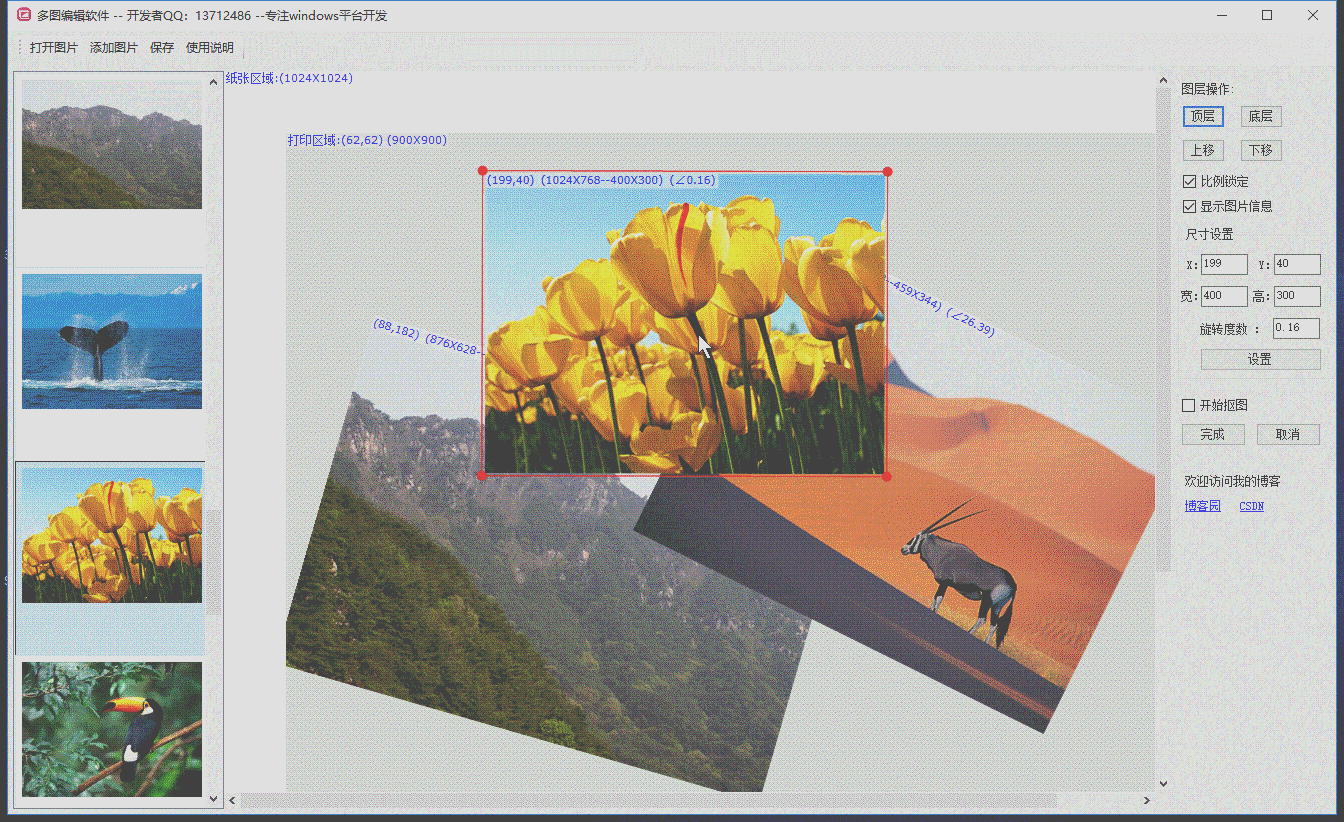
2 缩放:可对图片左右上下实现缩放。可以锁定显示比例缩放。

3 旋转,可以选择旋转基点再旋转。如果不选择旋转基点,以对角为基点旋转。
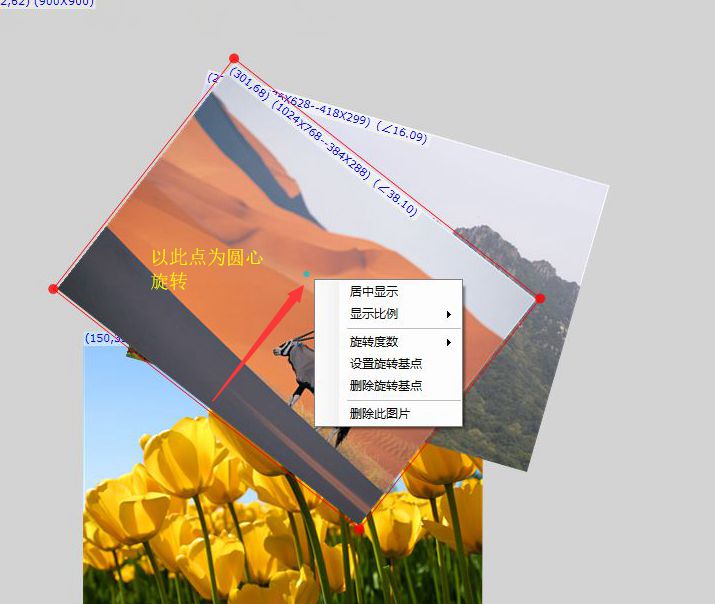
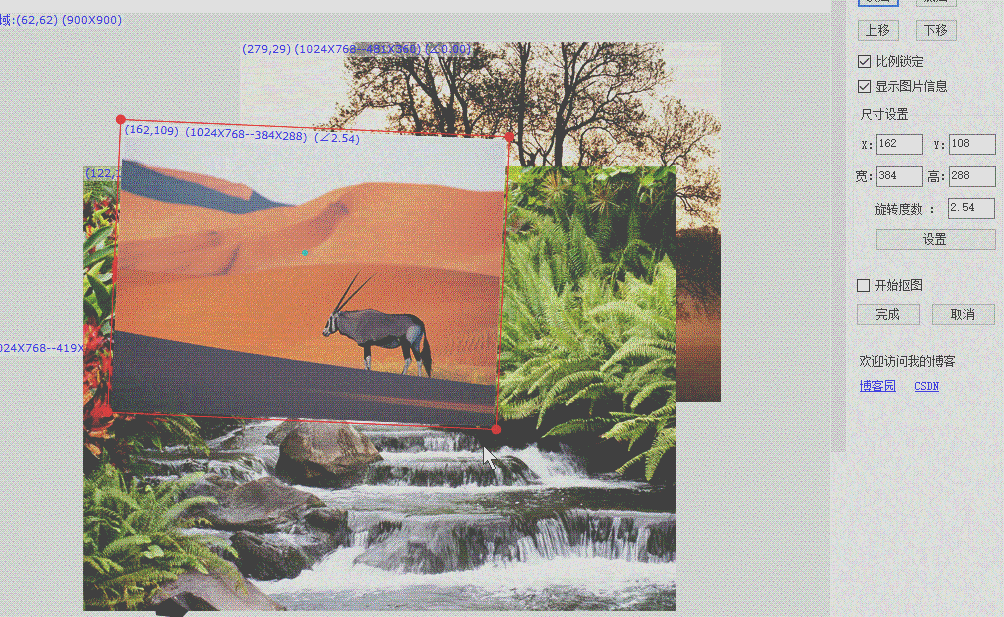
4 抠图

5 其他一些操作
当有多个图片相互覆盖时,可以调整图层。
选中一个图片后,可以对图片的位置、大小、旋转角度调整。
选择保存,会将编辑的图片保存为文件。
2 处理思路
图片编辑信息 每个图像都有对应的变量记录该图像的详细,比如位置、尺寸、旋转角度、剪切区域。见下面代码:
public class ImageProperty
{
public string Name { get; set; }
public Image EditImage { get; set; } //原始图片
public int ActualWidth => EditImage.Width; //实际尺寸
public int ActualHeight => EditImage.Height;
public bool ShowImageTip { get; set; } = true;
public bool LockSizeRate { get; set; } //比例是否锁定
public Size DrawSize { get; set; } //显示尺寸
public object Tag { get; set; }
}
public class ImageEditInfo
{
public ImageProperty ImageProperty { get; set; }
public Point Location { get; set; } = new Point(0, 0); //相对于打印区的位置
public Point LocationTopRight => new Point(Location.X + Width, Location.Y);
public Point LocationBottomRight => new Point(Location.X + Width, Location.Y + Height);
public Point LocationBottomLeft => new Point(Location.X, Location.Y + Height);
public int RightX => Location.X + Width;
public int ButtomY => Location.Y + Height;
public Size DrawSize
{
get { return ImageProperty.DrawSize; }
set { ImageProperty.DrawSize = value; }
}
public Image Image => ImageProperty.EditImage;
public float RotateAngle { get; set; } = 0; //旋转角度
public bool IsSelect { get; set; }
public bool LockSizeRate //显示比例是否锁定
{
get
{
return ImageProperty.LockSizeRate;
}
set
{
ImageProperty.LockSizeRate = value;
}
}
public int Width
{
get
{
return DrawSize.Width;
}
set
{
ImageProperty.DrawSize = new Size(value, DrawSize.Height);
}
}
public int Height
{
get
{
return DrawSize.Height;
}
set
{
ImageProperty.DrawSize = new Size(DrawSize.Width, value);
}
}
public bool ShowImageTip
{
get { return ImageProperty.ShowImageTip; }
set { ImageProperty.ShowImageTip = value; }
}
public Point? RotatioBasePoint { get; set; } //旋转基点
public Point RotatioBasePointValue => RotatioBasePoint.Value;
public bool HasRotatioBasePoint => (RotatioBasePoint != null && RotatioBasePoint.HasValue);
}图片旋转
对正常的图片移动、缩放并不难。只要调整图像的长宽、位置就行,基本就是加法减法计算。如果图片有旋转,计算起来就麻烦。比如判断鼠标是否点击了图片、鼠标缩放等,实现这些操作都麻烦。
比如判断鼠标是否点击了图片,如果一个图片是斜的(旋转后的),如何处理?我的思路是旋转:将图片和鼠标所在的点都反向旋转;此后,判断逻辑就和常规方法一样了。旋转函数如下:
/// <summary>
/// pointMove相对于removeAt,以一定角度旋转
/// </summary>
/// <param name="pointMove"></param>
/// <param name="removeAt"></param>
/// <param name="rotateAngle"></param>
/// <param name="clockwise"></param>
/// <returns></returns>
public static Point RotationAt(Point pointMove, Point removeAt, double rotateAngle, bool clockwise)
{
if (rotateAngle == 0)
return pointMove;
lock (matrix)
{
matrix.Reset();
matrix.Rotate((float)(clockwise ? rotateAngle : -rotateAngle));
Point pt2 = new Point(pointMove.X - removeAt.X, pointMove.Y - removeAt.Y);
Point[] pts = new Point[] { new Point(pt2.X, pt2.Y) };
matrix.TransformPoints(pts);
Point result = new Point(pts[0].X + removeAt.X, pts[0].Y + removeAt.Y);
return result;
}
}
internal EN_LinePart MouseMove_HitTest(Point pt)
{
//鼠标位置 反向旋转,
pt = DrawHelper.RotationAt(pt, Location, RotateAngle, false);
//下面就是 和正常判断逻辑一样
EN_LinePart result = MouseMove_HitTest_Corner(pt);
if (result != EN_LinePart.无)
return result;
}画图:
对图片相关参数修改后,需要调用refresh,强制重画。调用GDI+。根据图片在列表的顺序调用(也就是根据图层)。调用时,根据设定显示区域,旋转角度等,做变换后再画。
void DrawWithRotation(Graphics g, bool saveToFile)
{
//设置质量
ImageHelper.SetHighQuality(g);
//置背景色
if (!saveToFile)
g.Clear(BackgroundColor);
ImageEditInfo selectImage = null;
foreach (ImageEditInfo imageInfo in ImageGroup.ListImageToDraw)
{
//画图片
if (imageInfo.IsSelect)
{
Debug.Assert(selectImage == null);
selectImage = imageInfo;
}
g.TranslateTransform(imageInfo.Location.X, imageInfo.Location.Y);
g.RotateTransform(imageInfo.RotateAngle);
//是否需要画 抠图
Image imageToDraw = imageInfo.Image;
if (imageInfo.CutStat == ImageCutStat.have_cut
&& imageInfo.CutPoints.Count > 2)
{
Bitmap bitmap = imageToDraw as Bitmap;
System.Windows.Point[] points = imageInfo.CutPoints.Select(o => new System.Windows.Point(o.X,o.Y)).ToArray();
Bitmap cutBitmap = ImageCutout.GetImage(bitmap, points);
imageToDraw = cutBitmap;
}
g.DrawImage(imageToDraw,
new Rectangle(0, 0, imageInfo.DrawSize.Width, imageInfo.DrawSize.Height),
new Rectangle(0, 0, imageInfo.Image.Width, imageInfo.Image.Height),
GraphicsUnit.Pixel);
//画旋转基点
if (!saveToFile && imageInfo.HasRotatioBasePoint)
{
Point pt = imageInfo.RotatioBasePointValue;
g.FillEllipse(RotatioBaseBrush, pt.X - RotatioBaseRadius, pt.Y - RotatioBaseRadius, RotatioBaseRadius * 2, RotatioBaseRadius * 2);
}
//显示信息
if (!saveToFile && imageInfo.ShowImageTip)
{
ImageProperty ImageProperty = imageInfo.ImageProperty;
string info = string.Format($"({imageInfo.Location.X},{imageInfo.Location.Y}) ({ImageProperty.ActualWidth}X{ImageProperty.ActualHeight}--{imageInfo.DrawSize.Width}X{imageInfo.DrawSize.Height}) (∠{imageInfo.RotateAngle.ToString("0.00")})");
SizeF sizeF = g.MeasureString(info, _drawProperty.TxtFont);
g.FillRectangle(_drawProperty.TxtBackgroundBrush,
new RectangleF(new Point(), sizeF));
g.DrawString(info, _drawProperty.TxtFont, _drawProperty.TxtBrush, new Point());
}
//画抠图线
if(!saveToFile
&& imageInfo.CutStat == ImageCutStat.in_cuting
&& imageInfo.CutPoints.Count>1)
{
for(int i=1;i< imageInfo.CutPoints.Count;i++ )
{
g.DrawLine(SelectBorderPen, imageInfo.ToDestImage(imageInfo.CutPoints[i-1]),
imageInfo.ToDestImage(imageInfo.CutPoints[i]));
}
if(imageInfo.CutPoints.Count > 2)
{
g.DrawLine(SelectBorderPen, imageInfo.ToDestImage(imageInfo.CutPoints.First()),
imageInfo.ToDestImage(imageInfo.CutPoints.Last()));
}
}
g.ResetTransform();
}
//画选中状态
if (!saveToFile && selectImage != null)
{
DrawSelectImageWithRotation(g, selectImage);
}
}后记:
一般来讲,图像的处理属于比较难的操作。需要有空间想象能力,相应的几何数学基础。不过,如果掌握好了图像操作,对了解控件原理很有帮助。当遇到难以实现的界面,gdi+就是最后的手段;winform也是微软过时的技术了,使用winform作图效率很难提高;为了响应的事件,不停重画,效率很低。WPF对图像的操作又进了一步,wpf属于“保持模型”,就是你告诉操作系统你要画什么就行了,只需要告诉一次。而对于winform,操作系统不停的告诉你,你需要重画了。这就导致winform画图效率比较低,但是省了内存。
以上就是c# WinForm制作图片编辑工具(图像拖动、缩放、旋转、抠图)的详细内容,更多关于c# WinForm图片编辑的资料请关注得得之家其它相关文章!
